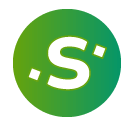When your server is provisioned via Serverfluent, root and password logins via SSH are disabled. Therefore, if you wish to access your server via SSH, you will need to generate public/private SSH key pair on your machine and add the public key to your server.
The process of uploading your public SSH keys to server’s authorized_keys is
simple with Serverfluent!
Create a new SSH key pair with your favorite tool. Here is an example how to
create a new ed25519 key pair into your-key and your-key.pub files:
ssh-keygen -t ed25519 -f your-key
The contents of your-key.pub will contain the public key of your generated key
pair and might look similar to the following public key:
ssh-ed25519 AAAAC3NzaC1lZDI1NTE5AAAAIDY5JNMB+nAsLQ03657sXH8e2mZ9yK0+S2rfCgpAtnFZ user@you-computer-name
Now copy the contents of your public key and head to your Server > SSH Keys page. Give your key a name and paste the public key contents.
Make sure you don’t accidentally copy and paste your private key. Once private key leaves your local machine it is considered compromised and should be rotated.

Public key will be added on your server for user serverfluent. After your SSH public key is added to the server you will be able to SSH into the server with the private key:
ssh -i ./your-key [email protected]